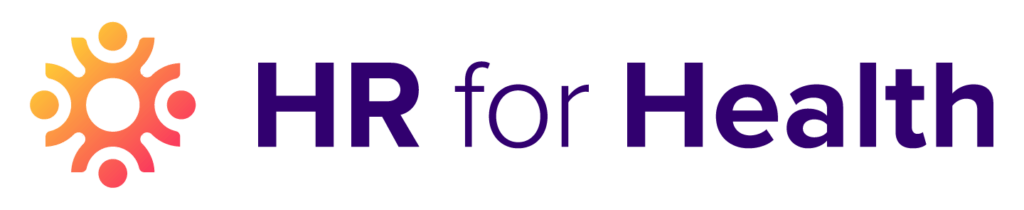When it comes to technology, it’s a brave new world. Mobile devices have allowed for enhanced productivity, remote working possibilities like never before, and the chance to ensure that all employees are appropriately fulfilling their obligations to you and your team. Thanks to remote working, your office manager can do work from home, and your technicians can review patient data. The sky is the limit.
 How to add an IP Address in HR for Health’s software
How to add an IP Address in HR for Health’s software
With new technology comes additional options. For example, you can now check your employee’s IP addresses when they clock in every day. The IP address is your unique internet address, and it shows a variety of important technical details, including where you are working from. As such, checking an IP address can ensure that your team members are fairly and accurately representing the time they are working.
There are a variety of benefits to checking employee IP addresses for work or checking remote employee IP addresses, including:
- Confirmation that an employee is truly working when they say they are working, as they are always logging in from approved devices.
- If employees ever attempt to login from an unapproved device, they will have to request an IP authorization, so you would instantly be aware of the change in location
- Boosts to productivity, as employees are aware that their work habits are monitored.

- Strengthened relationship between employees and employers, as you know that your employees are truly working when they say they are.
At HR for Health, we have various functions – including timekeeping software – that can help ensure you are watching when your employees log in. Schedule a consultation with HR for Health to learn more about automated timekeeping alerts.
Recommended Reading
Daily HR Headaches: Timekeeping, Payroll, and Compliance for Your Dental Practice
How To Check Employees’ IP Address When They Clock In
Different software programs work differently, but at HR for Health, we can help ensure that your employees’ IP addresses are always checked.
First, you have to input approved IP addresses. This can be done by logging into HR for Health. Then:
1. Under the “Management” section on the navigation bar, select “Set-up.”
- 2. Select “Timeclock.”
- 3. Click “Add” on the right.
- 4. Enter the appropriate address, either from the office or for a remote employee.
- 5. Add a description.
- 6. Click Submit.
From there, you can begin to check to ensure that the employee clocks in from approved devices.
Here are some additional “How-tos” within our software in case you find any helpful:
How do I approve an IP address for a Remote Employee?
Option 1:
- 1. Have the employee log into HR for Health from their remote location.
- 2. In the top right corner of the screen have the employee select “Request location”
- 3. After the request is made, the authorized user will have an Alert on their To-Do section under “Time & Pay”.
- 4. Click the alert.
5. Once on the locations page, click the check mark under actions on the right side of the screen to approve the request. (The remote employee will now have a timeclock option from their location)
Option 2:

Manually adding the Remote IP address:
1. Under the “Management” section on the navigation bar, select “Set-up”.
2. Select “Timeclock”.
- 3. Click “Add” on the right.
- 4. Enter in the remote employees IP address.
- 5. Add a description.
- 6. Click Submit.
How do I view an approved IP address?
- 1. Under the “Management” section on the navigation bar, select “Set-up”.
- 2. Select “Timeclock”.
- 3. On the locations tab, you will see all the approved IP addresses and their descriptions.
*Keep in mind that if an employee is at an unauthorized location, they will only have a choice to make a manual timesheet entry which will go to the authorized user to approve or deny.
For Remote Employees
This feature is critical when it comes to checking remote employee IP addresses. It allows you to ensure that a remote employee is working per the guidelines of their contract. This may mean they are working from home, but not clocking in via a remote device that would enable an employee to appear as if they were working from home — even when they’re not.
Regularly monitoring this feature can ensure that an employee is actually meeting your expectations when it comes to working.
Recommended Reading
Remote Work in Dentistry, Optometry, Veterinary: Which Location’s Minimum Wage Do We Pay?
Knowing Which Software To Use
There are many software options for monitoring an employee’s IP address. However, you need to make sure you are using software that does more than simple timekeeping. Instead, you need a comprehensive software solution — one that also enables you to conduct evaluations, document performance, and provide an all-in-one HR software solution. HR for Health can help you in all these areas. Schedule a demo with HR for Health to learn how to approve and monitor an employee’s IP address.
What You Need to Know
Thanks to advances in modern technology, checking employee IP addresses for work and checking remote employee IP addresses is a breeze. HR for Health’s timekeeping software can make this process easy to manage. When combined with other HR for Health features – like employee performance filing and cloud-based documentation – you can use our software system to create one-stop shopping to enhance your employee’s productivity and build a comprehensive record of their performance.
You should also be honest when it comes to checking employee IP addresses for work and checking remote employee IP addresses.
-2.png) This isn’t a “gotcha” – it’s an effort to build trust and confirm honesty. As such, make sure to inform your employees that you have this capability, that you will monitor their IP address clock-ins, and that you have certain expectations about how they work and conduct remote work.
This isn’t a “gotcha” – it’s an effort to build trust and confirm honesty. As such, make sure to inform your employees that you have this capability, that you will monitor their IP address clock-ins, and that you have certain expectations about how they work and conduct remote work.
It is also worth remembering that different states have different laws regarding healthcare practices and devices — check out this entry by the team at HR for Health for more information. To be clear, checking employee IP addresses for work and checking remote employee IP addresses is completely legal. However, if you start doing more – like tracking device locations – you may be entering a legal gray area. Fortunately, at HR for Health, we have expert advice on call that can help ensure you are always making appropriate decisions.
How HR for Health Can Help
HR for Health offers these services and more. By enrolling your practice in HR for Health’s array of functions, you can ensure that your practice has a full array of HR consulting services. This, combined with our extensive HR software, can help your practice manage its HR functions and help you get back to caring for your patients. Contact HR for Health today to schedule a demo and learn more about how HR for Health can help your practice.